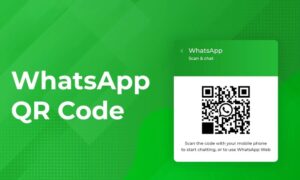Today is your lucky day if you’ve ever wanted you could use WhatsApp on a larger screen or are sick of squinting at your phone. It is completely doable and easier than you might imagine to use WhatsApp on your PC. A QR code and a few minutes are all you need! We’ll explain the WhatsApp Web QR code in the simplest way possible in this post, so by the end, you’ll be an expert. Let’s get started!
Install WhatsApp on Your PC?
Let me ask you this if you’re asking, “Why would I even want to use WhatsApp on my computer?” Have you ever attempted to use your thumbs alone to create a whole essay-length message? Autocorrect is not your friend when it comes to meaningful conversations, and it is exhausting. Additionally, you can see more of your conversations at once on a wider screen, which makes it simpler to watch media, browse through chats, and, of course, gossip with friends without inadvertently clicking on old messages.
You can read texts without straining your eyes, enjoy typing on a real keyboard, and even multitask between WhatsApp and your work (we won’t tell) using WhatsApp Web. All of your discussions and contacts will be synchronized directly on your computer screen. Let’s start by discussing the well-known QR code.
QR code necessary, and what is it?
The little black-and-white square with a pixelated design that you may have seen on menus, posters, and, of course, WhatsApp Web is known as a QR code, or “Quick Response” code. It is similar to a barcode but much more advanced. A QR code can contain information, direct you to a website, or, in this case, assist your PC and phone in connecting to WhatsApp Web, rather than merely informing a retailer of an item’s pricing.
This QR code will appear on your screen when you launch WhatsApp Web. Simply scan this code with your phone to begin using WhatsApp Web. “Hey, it’s me, and I want to use my account on this computer,” WhatsApp is informed. Imagine it as a digital key that lets you access WhatsApp on your computer. Let’s now go over how to use it.
Detailed Instructions for Using the WhatsApp Web QR Code
Are you prepared to begin? You’ll be conversing on your computer like an expert in no time if you follow these tips.
launch WhatsApp Web on your PC.
Start by launching a web browser on your PC, such as Chrome, Firefox, Safari, etc. Please enter web.whatsapp.com in the address bar. A large QR code will appear in the middle of the screen as soon as the website loads. Don’t worry, you simply need to know that it’s there to be scanned, not what it says. It serves as your computer’s entry point to WhatsApp.
Launch WhatsApp on your phone.
It’s time to get your phone—the one that has WhatsApp installed. If you’re using an Android phone, open WhatsApp and hit the three dots in the top-right corner of the screen. Click on the menu and choose Linked Devices.
On your phone, select “Link a Device.”
Link a Device is an option that appears when you navigate to the Linked Devices section. When you tap this, the camera on your phone will launch, and be prepared to scan the QR code. Aim the camera at the WhatsApp Web QR code while holding your phone up to the computer screen.
See the Enchantment Take Place
Your phone will scan the QR code in a matter of seconds, and then—sad!—your PC will launch WhatsApp. All of your contacts, groups, and chats will be visible to you exactly as they are on your phone. You can now use your keyboard and mouse to begin typing, sending pictures, or reading through messages. Though it’s only a QR code, it feels like stepping into the future.
What Makes a QR Code Important?
Why use a QR code, some people wonder? Why not just use a straightforward password? Well asked! In actuality, the QR code is an ingenious security feature. The QR code guarantees that only the person with the phone can access the WhatsApp account on the computer because it is generated each time you launch WhatsApp Web. Therefore, without that scan, someone cannot access your account even if they know your username or password.
Additionally, don’t worry—no one else can access your chats by randomly scanning your code. You will need to refresh the page for a new QR code if you don’t scan it immediately because each one expires after a short period. It keeps you safe, much like an ever-changing VIP pass. Learn more about WhatsApp number lookup
Solving Typical Issues with WhatsApp Web QR Codes
Now, we wouldn’t have any problems if technology were flawless, would we? Unfortunately, there are a few typical issues that you may encounter. To troubleshoot them without going crazy, use these steps:
The QR Code Is Not Scannable
Attempt the following if you’re having trouble scanning the code:
Sometimes it’s the small things, like cleaning the camera lens on your phone.
To make the code simple for your phone to read, turn up the brightness on your computer screen.
Verify that you have internet access on both devices. Without a strong internet connection on both your PC and phone, WhatsApp Web won’t function.
Issue 2: Your Phone Continues to Disconnect
Every few minutes, your phone may disconnect from WhatsApp Web for the following reasons:
The internet connection on your phone is erratic. Consider switching to a more reliable network or relocating closer to your Wi-Fi router.
Your phone may be putting background apps to sleep to conserve battery life if your battery is low. Sometimes charging your phone is a great idea.
Issue 3: You Didn’t Remember to Log Out
Always log out of WhatsApp Web when you’re finished using it on a shared or public computer. If you leave your WhatsApp Web session open, someone will peek in, just like if you leave your journal out at a sleepover. Click the three dots in the upper right corner of WhatsApp Web on your PC, then choose Log out to log out.
Another option is to log off using your phone. Simply remove any devices you aren’t using by going to Linked Devices in your WhatsApp settings.
Advantages of Using Web QR Codes for WhatsApp
The ability to type on a larger keyboard isn’t the only benefit of the QR code. Other benefits of WhatsApp Web include the following:
Multitasking Made Simple: WhatsApp is perfect for working while chatting with pals because it’s simple to navigate between it and other tabs.
Simpler Media Sharing: Do you want to email a document, an image, or even a whole PDF file from your PC? You may avoid the hassle of transferring data across devices by using WhatsApp Web, which makes this quite easy.
Improved Organization: Managing group chats, reading lengthy conversations, and keeping track of what’s going on in various chats without going crazy is made easier when all of your chats are open on a larger screen.
Interesting Information Regarding WhatsApp Web
Here are some fascinating statistics regarding WhatsApp Web that may surprise you to keep things interesting:
Your phone must be online for WhatsApp Web to function. WhatsApp Web will therefore stop functioning if your phone’s battery dies or the internet is lost. The two gadgets are dependent on one another for survival, much like an umbilical cord connection.
In reality, encryption is used to generate the QR code. Because the QR code on your computer screen can only be seen by your phone, this is what makes it secure. It functions similarly to a code that your gadgets use to identify one another.
It can help you overcome your addiction to your phone! With WhatsApp installed on their computer, some users find that they use their phones less, which helps them concentrate on their work without continuously grabbing for their phone.
Conclusion
Although using the WhatsApp Web QR code may seem a bit futuristic at first, it’s really practical once you get the hang of it. Consider it your VIP pass to watch WhatsApp on a large screen. You can text more quickly, explore more easily, and even avoid the occasional typo that autocorrect can throw at you.
The next time someone inquires, “Hey, are you familiar with using WhatsApp on a computer?” You can confidently nod and respond, “It’s easy; only a QR code away!” So feel free to try it out and take advantage of WhatsApp’s flexibility on a large screen!